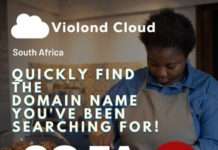You just got a new iPad Air this fall and want to share some interesting photos and videos between iPads. So how to transfer files from old iPad to new iPad seamlessly? Read this post, and you will find the best way to get it done.
Way 1. How to Transfer Data from iPad to iPad Using iCloud
Using iCloud, you can transfer data from one iPad to another without a computer. However, it has two drawbacks: iCloud only offers 5GB of free storage for you to store data, and the syncing process could be prolonged depending on the photo size and Wi-Fi network condition.
How do I transfer photos from old iPad to new iPad?
- On your source iPad, go to Settings and tap your name. Next, select iCloud and sign in with your Apple ID if you’ve not done that.
- Enable “iCloud Backup” and click “Back Up Now” , and wait until it finishes backing up data from your old iPad to iCloud.
- Open your target iPad and set it up. Sign in with your Apple ID and click “Restore from iCloud Backup”. Select the backup files you just made to download data from iCloud to another iPad. Then wait for the backup to synced from iCloud to your new iPad.
Way 2. How to Transfer Data from Old iPad to New iPad through iTunes
At the beginning of this method, please note that iTunes will erase all existing content on the target iPad during file transfer. Anyways, if you still want to use this way, you can refer to the instructions below.
- Connect the source iPad to your computer and launch iTunes. If a window pops up on your iPad asking you to trust this computer, tap Trust to move on.
- In the iTunes window, click the iPad icon to enter into”Summary” and then click “Back Up Now”.
- When the process is complete, disconnect the target iPad and plug another iPad into the computer and click “Restore Backup”. Choose the right backup files and click “Restore” to sync data to the target iPad.
Way 3. How to Transfer Data from iPad to iPad with an iPad Transfer Tool
The easiest and fastest way to transfer data from iPad to iPad is using third-party iPad Transfer tool. Unlike iTunes or iCloud, most professional iPad data transfer software can help you directly transfer contacts, photos, music, playlists, movies, TV shows, music videos, Podcasts, iTunes U, ringtones, etc., from iOS to iOS. Apart from this, they also let you transfer data from iOS to Android, Android to iOS, and Android to Android. In a word, it can do any mobile transfer you want.
- Install and launch iPad Photos Transfer on your computer.
- Plug the two iPads into the computer using USB cables. Then hit Trust as prompted on your iPads if you are asked to trust this computer. After this program recognizes your iPads, you will see Connected under the device’s pictures on this program. (Note: The sending iPad is in the source device’s position. If not, you can click the Switch option to place them in the right order.)
- Check Photos from the table and click the Start to Copy button to begin the transfer process.

Wrapping Up
I am sure you have understood how to transfer files from old iPad to new one after reading this post. As you can see, compared with the traditional methods , the third party tool would be the more intelligent way to do the data transfer if you have large number of files to move. They consumes no network, the operation is easy and safe, and it does not have a limitation on the size of media files.