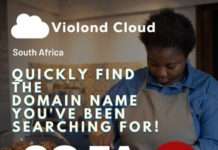iPhone users encounter various types of issues when they update to new iOS, transfer data from old to new iPhone, jailbreak, iPhone keeps restarting, or launches any new app on their device. There can be many reasons for iPhone problems from hardware to software related issues to even some bugs that fix iOS systems. iPhone keeps restarting is one of these problems that needs to be repaired immediately before causing additional problems to the iOS system. So what do you do if your iPhone keeps restarting?
Charge iPhone in Room Temperature
Have you encountered messages like ‘iPhone needs to cool down before you can use it’?
Apple Inc. designed iOS devices to work properly at room temperature. Normally 16° to 22° C is the ideal comfort zone for your device, otherwise you may get shocked by seeing your iPhone keep restarting. This is particularly significant to stay away from exposing your device to a 35° C temperature or higher, which can permanently damage the iPhone battery and its capacity. That is, your battery will not power your device normally.
Charging the device in high temperatures can damage it further and leads to iPhone boot loop problems. Software may also limit charging above 70% or 80% when the recommended battery temperatures are exceeded. Even storing a battery in a hot environment can damage it and leads to a failure in iOS system repair. Using your iPhone in an extremely cold weather or atmosphere may decrease your battery life. This situation, however, is temporary. Once the battery’s temperature returns to its normal functioning range, its performance will return to normal as well.
Sometimes the cold or the hot weather can make your iPhone automatically reboots, which is a problem like we mentioned earlier. Thus you will need to heat up or cool down your device first until you reach room temperature, and then charge the iPhone to see if this problem is fixed, and after that you can fix the iOS system by restoring your iPhone.
Update iPhone iOS System
Several incidents of iPhone screens not responding in cold weather have been reported in colder countries. They think there’s an issue that requires iOS system repair. Although Apple has announced that it will soon launch a software update to fix the iOS system. Until then, try locking and unlocking the iPhone as it has helped some to resolve the issue.
Replace the Battery
There might be a possibility of being a hardware issue. You can first check the battery condition yourself by going to Settings, and then select Battery. If a message like “Your iPhone battery may need to be serviced” shows up, what will you do? Best guess is to run yourself an errand to the Apple store. Let its employees do their business by changing the iPhone battery.
Restore Using Recovery Mode (Erasing Data)
Restoring your iPhone can be done using several ways, but you can also do it using iTunes. When your iPhone boot loop issue happens, entering recovery mode would be one of the possibilities to fix the iOS system. This mode will restore your iPhone to factory settings and will eventually lead to data loss. This is the installation of iOS firmware, so any iOS problems, including iPhone keeps restarting, will be fixed this way.
- Install iTunes on your computer and open it.
- Connect your iPhone with PC using original lightning-to-USB cable.
- To put your device in recovery mode, follow the steps for force rebooting the iPhone that we have discussed earlier according to your iPhone, and you will see the iTunes logo on the screen.
- After that, you will get a pop-up message saying that iTunes has detected an iPhone in recovery mode. Click ‘OK’ and then ‘Restore iPhone’. iTunes will start to restore your iPhone. As soon as your device restarts by itself, the iOS system repair will be completed.
Wondershare Dr.Fone – System Repair (iOS)
In case the above methods don’t help you, you need to install the latest version of iOS because the iPhone boot loop can be caused by improper iOS firmware installation. To deal with such a problem, you should try Wondershare Dr.Fone – System Repair (iOS) – a third party program designed to resolve all iPhone software problems that are caused by iOS issues with few easy steps. The major highlight about this tool is it can easily fix any kinds of iOS system issues and get your device back to normal. The merit here is that you can handle it by yourself within less than 10 minutes.
Dr.Fone – System Repair (iOS) features:
- Fixing iOS issues in many common scenarios, such as black screen, recovery mode, white screen of death, error 9006 and more.
- Your data will not be at risk by using this tool.
- The ability to downgrade iOS. This downgrade procedure will not result in any data loss.
- Working for all models of iPhone, iPad, and iPod touch. iOS 13 supported.
- Easy and simple procedure. Everyone can do iOS system repair with few clicks.
That’s what you have to do when your iPhone keeps restarting. Hope the above compilation of most common iPhone issues and their solutions is helpful. If you encountered any iPhone data loss issue and were unable to fix it, you can use Dr.Fone – iOS system repair for iPhone to recover missing or accidentally deleted Contacts, Messages, Photos, Videos etc.