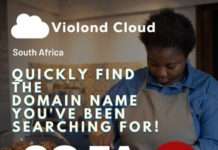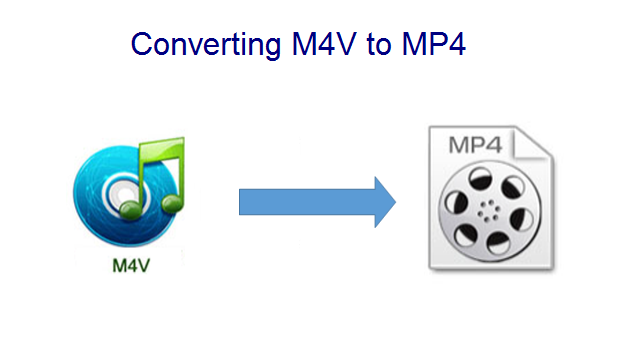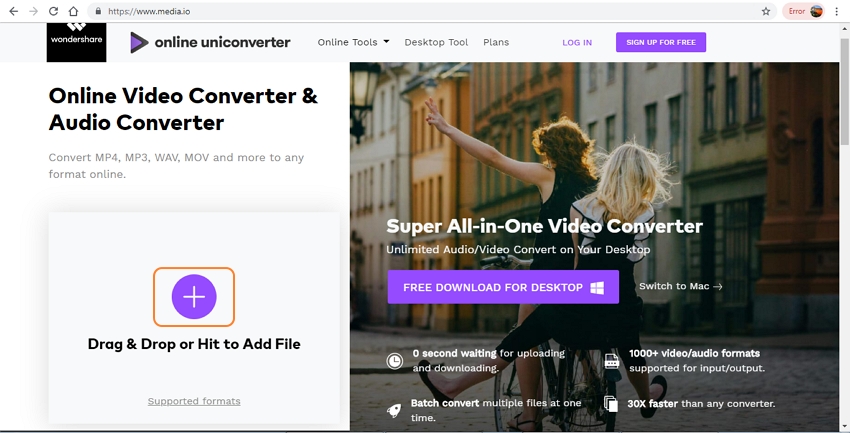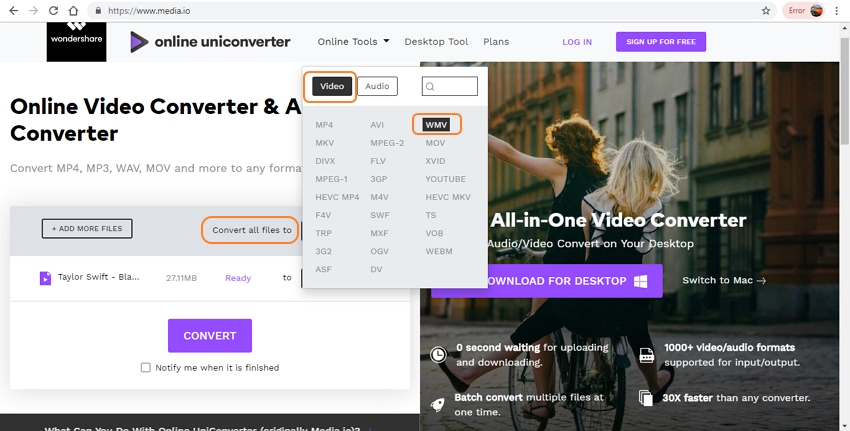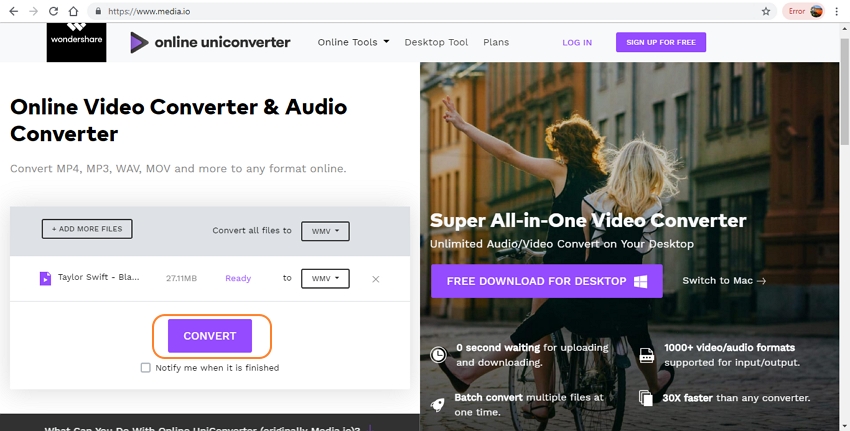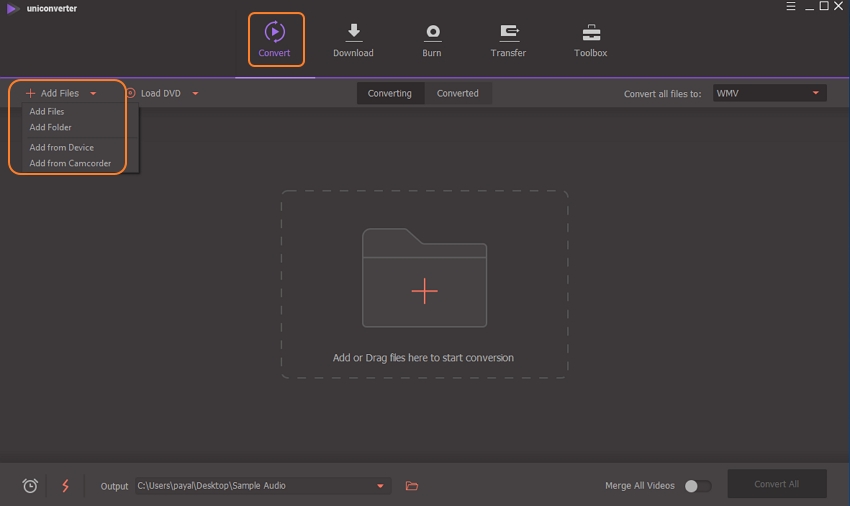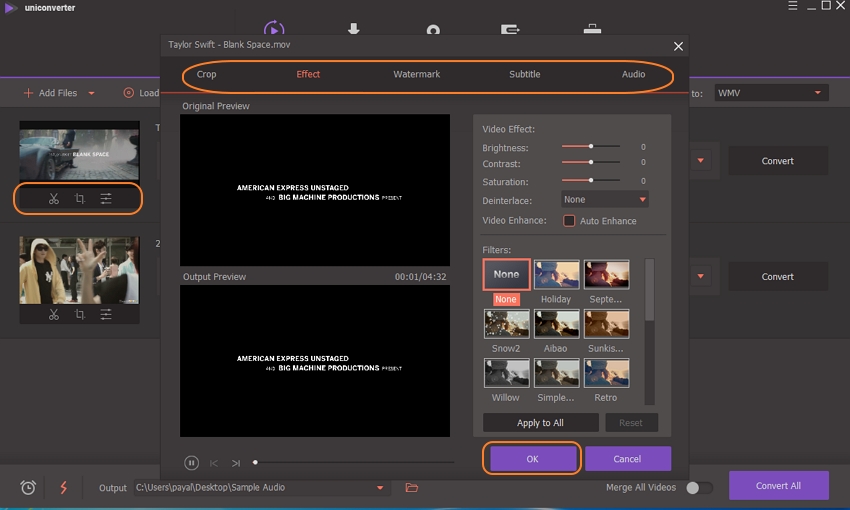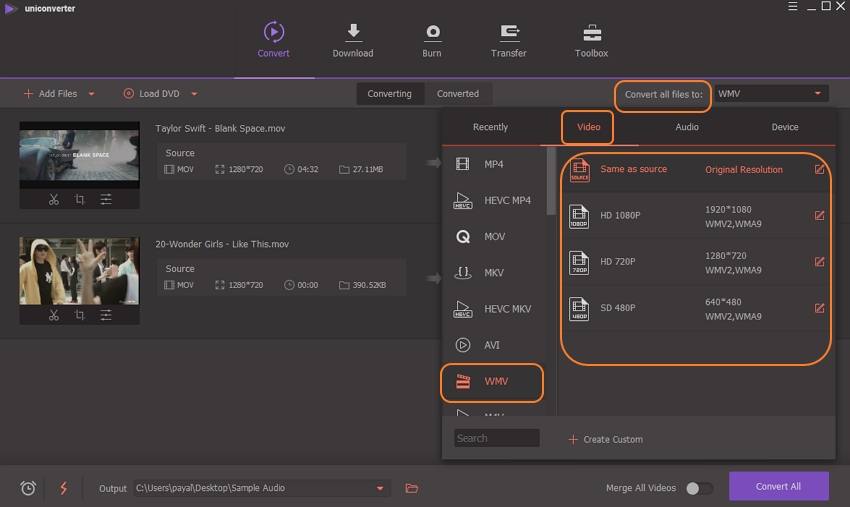Part 1: Introduction:
M4V format is mainly used by the iTunes Store for storing its movies, TV series, music videos, and other content. An M4V file may or may not be protected by Apple’s DRM copyright protection. Only an authorized Apple device can play a DRM-protected file and even the for the non-protected ones, you need to have the right player installed for playing it on a non-Apple device. Thus converting M4V to a more general format like MP4 makes it compatible with all types of smartphones, players, and other devices. Know more about the conversion tools in the following parts.
Part 2: Online tool to convert M4V videos to MP4 format
If you want to convert the non-protected M4V videos to MP4 and other popular files without installing any third party software, Online UniConverter is a good program to use; This browser-based tool facilitates adding your local videos and converts them into decent quality output files. The converted files can be then downloaded to your computer or can also be saved directly to the Dropbox account. You can even sign-up with the program to get notifications about the process completion on your mail.
Steps to convert M4V to MP4 using Online UniConverter
Step 1: Open https://www.media.io/ on the browser window of your system. Clicking on the + sign will enable you to browse and load the local M4V videos. You can also drag and drop the files.
Step 2: Adding multiple files is allowed but only two at a time will be processed. At the Convert all files to: tab, choose MP4 as the target format from the Video list
Step 3: Click on the CONVERT button to initiate the file conversion process.
The link for downloading the processed file is made available at the interface itself after the completion of the process.
Part 3: Professional tool to convert M4V to MP4
If you have multiple M4V videos that you need to convert without losing original file quality, professional software like Wondershare UniConverter will help. This Windows and Mac based program once installed on your system allows converting multiple files at a time in a few simple steps. More than 1000 formats are supported by the tool to take care of all your conversion needs. Option for creating customized files is also there using the built-in editor that support features like crop, cut, effects, and others. Files can be added locally or directly from a device as well. Post conversion, option for transferring files to an array of devices for playback and other purposes is also there.
Steps to convert M4V to MP4 using Wondershare UniConverter
Step 1: Add M4V videos to Wondershare UniConverter
Open the installed software on your PC and choose the Convert tab from the main interface. Click on the +Add Files to add the local M4V videos. You can also drag and drop the files. Multiple files for batch processing can be added.
For editing choose one of the icons under the added thumbnail image.
Step 2: Choose MP4 as the target format
Expand the drop-down options at Convert all files to: tab and the list of supported Videos, Devices, and other formats will appear. Choose MP4 from the Video list and also select the resolution of the output file.
Step 3: Convert M4V to MP4
Click on the Convert All button to start converting your added M4V videos to the selected MP4 format. At the Output tab, the desktop location to save the converted files can be selected. To transfer the processed files and manage them, use the Converted tab.
Part 4: Difference between desktop and online conversion tools
Desktop software is different from online converters in a number of ways. Below listed are the major differences between the tools that will help you to choose the one that best fits with your requirements.
| Features/Converters
|
Desktop software
|
Online Converters
|
| Internet Connectivity
|
Not dependent on internet | Dependent on internet connection
|
| Conversion speed
|
Very fast | Slow and dependent on internet speed
|
| Conversion formats support
|
Support almost all used formats
|
Only regular and popular formats supported
|
| Software download
|
Need program download, installation, and registration
|
No need for any software download |
| Editing features
|
Supports wide range of editing features like crop, cut, adding special effects, and others
|
Does not support any editing functions
|
| Number of files
|
No restriction to the number of files that can be processed | Restriction to the number of files that can be processed |
| File size
|
No file size limitation |
The tools have a file size limitation
|
| Cost
|
Paid software |
Free to use
|
Part 5: Wondershare Software Company
Wondershare is a reputed name in the software industry and for more than 10 years they have been designing software in video and audio related field. Wondershare UniConverter is one of the highly used products by the company that works on all latest versions of Windows and Mac and supports several functions like video conversion, editing, video download, transfer, and many others. Filmora is another popularly used tool by Wondershare that helps users with high-end video editing needs. All the software by the company uses a simple interface wherein a few quick steps, the tasks can be done by professionals as well as amateurs alike